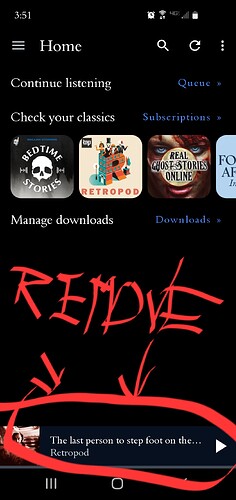I have looked through every single control in the app. How do I do it, and why is this so difficult to learn how to do?
You can’t. There is no option for that.
I think the only way to not have mini play bar is when there is no current podcast which has been started to play. So there is no real way to hide it.
I am curious but why would you want to hide it as it is the only way to access player I think? You would want to only interact video a notification controls? (But that would cause problem if notification would be disabled for whatever reason?)
I have just tried this and found that tapping the playbar to bring up the full play screen then tapping skip >| clears it. It is a tidy mind thing to want to do when you have part played an episode and have done with it and want to have a clear indication that there is nothing currently playing in progress.
Thank you for your response.
To answer your question: if I start to listen to a podcast, but I find I don’t like that episode, I’m not going to finish listening to it, so there is no reason for the control bar to stay at the bottom of the screen. It’s annoying because it’s a constant reminder to do something that I’ve already decided I’m not going to do.
Thank you for the response.
That seems like an idiosyncratic way to clear the control bar, don’t you think? It would be more intuitive if clearing that episode from the queue or long pressing on the control bar would clear it from the screen.
Actually, that seems like the natural way to do it, you are deciding to “skip” the rest of the episode which is exactly what that button does so I would expect that function to be on the full playback screen.
Maybe I’m just old, but I’m not familiar with any other media viewer or application that closes automatically if I skip to the end. To me, it would make more sense to be able to clear the control bar by long pressing on it for an option to close it, or by swiping it left or right.
Think of it the opposite way: for all those use cases where you pause but intend to resume listening to an episode later, making it too easy to get rid of it would be counterproductive.
While it is true that the skip button clears the miniplayer bar, the episode will remain in your queue. The same can be said for long pressing and manually marking the episode as played. For the scenario you are describing, the steps below are probably more efficient as they require less manual fiddling later.
If you have “Auto delete” and “Delete removes from queue” on, you can scrub/fast forward to the end of the episode. That way, you can achieve 3 things in one go:
- Get rid of the miniplayer bar*
- Remove the episode from the queue
- Remove the downloaded file
(*The only caveat I have regarding this method is tracked in this ticket. That means at the moment the miniplayer will be left in a paused state, but will be gone after getting rid of the notification or automatically the next time you start the app.)
But why? The skip button also does all the things you mention, but does not mess up the stored playback position (at least if “keep skipped episode” is not enabled).
That’s exactly what the skip button is for. It is for skipping episodes you don’t like.
I must confess I had lost track of having that setting on. On the other hand, at least some users will probably not be interested in keeping track of when exactly they interrupted the playback if they have decided not to listen further. It is, after all, another facet of the same old discussion about “marking as played” when you haven’t actually listened.
Edit: after some thinking, I remember why I enabled “keep skipped episode” (it’s been years): I must have had the experience of tapping “skip” by mistake and then decided to play it safe should it happen again. ![]()
This topic was automatically closed 120 days after the last reply. New replies are no longer allowed.