I would like to synchronize my Podcasts between mobile and desktop. Since AntennaPod is using gpodder, does that mean that I could synchronize between all the clients listed on the gpodder site? (list: https://gpoddernet.readthedocs.io/en/latest/user/clients.html) How would that work, since I don’t have an account for AntennaPod?
1 Like
Hi,
For synchronization, AntennaPod uses the free service gpodder.net. In order to synchronize your clients, you need to create an account there.
- After you created the account, I suggest to create a device on gpodder.net/devices/ for each client that you use:
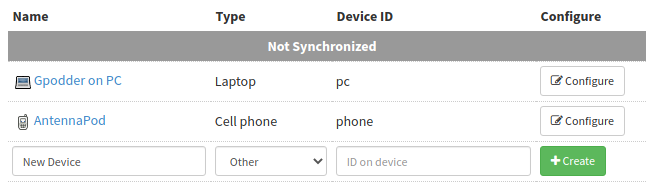
- After you created the devices, link them using the “Configure” button. This way, gpodder.net automatically keeps the subscriptions of both devices synchronized.
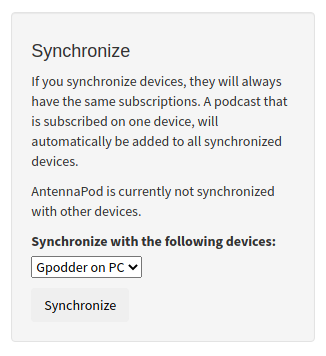
- Then, have a look at AntennaPod’s Settings » Integrations » gpodder (or if you use AntennaPod 2.0.0 beta: Settings » Synchronization). There you can log in to gpodder.net or even provide an alternative server if you want to host it yourself. During login, AntennaPod asks what device you are currently logged into. Select your newly created device.
You can also create a new device while logging in and link it later. The disadvantage of this is that only podcasts that were added after linking the devices are synchronized. Therefore, in order to get all your existing subscriptions synchronized, you need to create and link the devices before logging in (like it is described in this post). There is an open issue for gpodder.net that requests to change the behavior but for now, linking needs to be done before synchronizing. - Enjoy synchronization
 Old AntennaPod versions only upload the “played” state of episodes after signing in, so your old played episodes are not marked as played on the other client. This is changed in AntennaPod 2.0.0: there, you can press the “Force sync” button to also upload the played state of all episodes listened to earlier. AntennaPod 2.0.0 is not officially released yet but you can just press the “Force sync” button after it was released.
Old AntennaPod versions only upload the “played” state of episodes after signing in, so your old played episodes are not marked as played on the other client. This is changed in AntennaPod 2.0.0: there, you can press the “Force sync” button to also upload the played state of all episodes listened to earlier. AntennaPod 2.0.0 is not officially released yet but you can just press the “Force sync” button after it was released.
4 Likes
Thank you for the very detailed explanation! Everything worked as you described it.
1 Like